Parse.ly workflows that save you 30 minutes a week

We place a very high value on people’s time and attention at Parse.ly. To prep for the coming year, we wanted to wrap this one knowing we helped everyone find more time with the best and easiest workflows in their Parse.ly dashboards.
Users have told us that some of these tips have saved them hours each day. We like to set achievable goals here, so we’re aiming to save you 30 minutes a week. (More of a visual learner? We also have these tips recorded in a video you can view.)
- Seeing personalized data in your real-time overview screen
- Email reports you can set so you don’t forget
- Saved views: the magic time-saving button
- Exporting and reverse sorting: Identifying things to “Stop Doing”
- Using the Parse.ly guide and reaching out to your Customer Success Manager
- Comparing your site’s traffic to network traffic with Currents
Personalized data in your real-time overview screen
You’re used to seeing the overview screen. It pops right up every time you log in, or maybe it’s on a screen in the office. However, there are times it hides the data that matters to you, especially if you have a very large site or are very focused on one initiative, like a newsletter program.
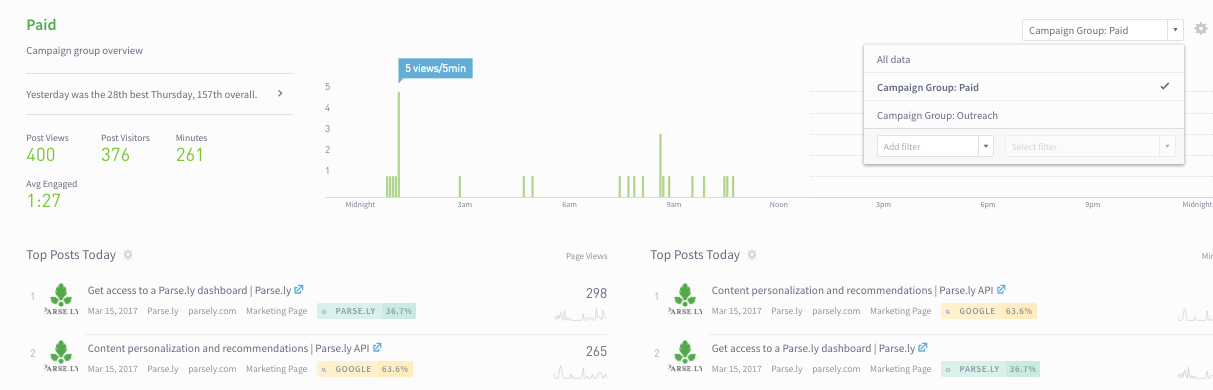
Choosing filters on your overview screen allows you to make sure you can watch what you need to see in real time, without getting distracted. Good uses for this include an overview screen that only shows articles in the section you manage or one that only shows articles you’ve written. You can also choose a campaign group to filter by, so if you have a newsletter with a UTM you can watch only traffic coming in from that UTM parameter.
See how to set up filters and more about the overview screen here.
Email reports you can set so you don’t forget
Our system sends out 23,000 reports each month to our users (!!) so we know people like to get updated through email.
The most popular recurring reports people have set up include:
- The Top Listings Report for posts on a daily and weekly schedule
- Details reports for authors sent on a weekly schedule
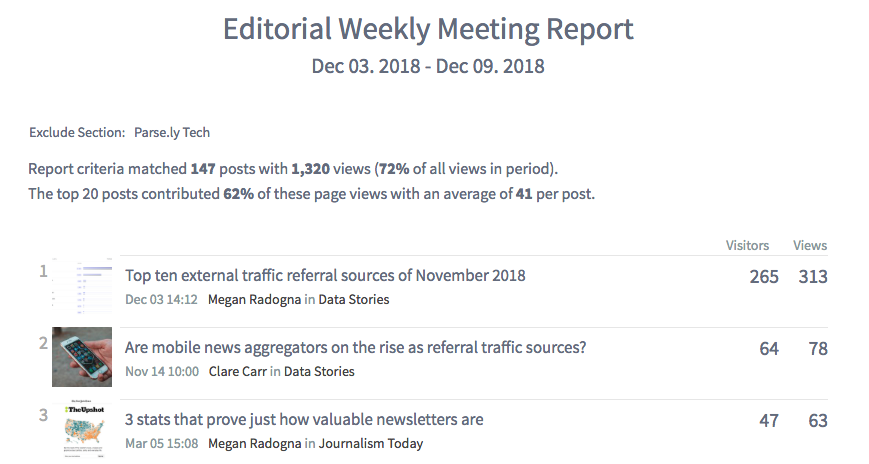
Other reports suggested to save you time include setting up your evergreen report to see which articles bring in readers long after they’ve been published and a top video report to see which videos are getting the most views on your site. If none of these feel like they’ll save you time, schedule a call with your success manager who can recommend reports for you based on your role and goals.
You can select who to send your reports to and give them a custom name so that everyone’s on the same page.
See all the reports we offer, how to set them up, and use cases here.
Saved Views: The magic time-saving button
For those times when a report just won’t cut it and you need to be in the dashboard, saved views will be your savior (sorry, couldn’t stop myself).
Set up a dashboard view—see which stories in your section received the most traffic from Facebook during the past week—and save it.
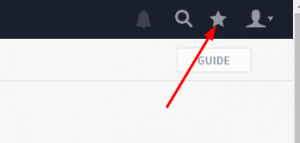
Read more about saved views in our release notes.
Exporting and reverse sorting: Identifying things to “Stop Doing”
Inspired by this Better News example from the Milwaukee Journal Sentinel, we encourage clients to consider what activities they do everyday that don’t contribute to the overall goals of your site or company.
While there are a number of tips in the article itself that go beyond analytics and metrics, looking at numbers can be a guide to identifying activities to consider for “stopping.”
One way to do this is to look at listing screens and instead of focusing on the top, look at the bottom. For our blog, which has ten sections, we annually re-evaluate the bottom three and decide if we want to keep producing content for them.
If you have a longer list, exporting to excel and doing a reverse sort will show the ones with the lowest performing metrics. You may also want to run a filter to only show sections or tags with more than, say 5-10 posts, to get rid of any odd outliers that aren’t actually being used much anyway.
Learn more about exporting data from Parse.ly.
Using the Parse.ly guide and reaching out to your Customer Success Manager
There is a helpful little button named “Guide” in the upper right hand corner of each non-detail page in Parse.ly. Press it and get advice on what the page can do, or preselect views with descriptions of what each will show.
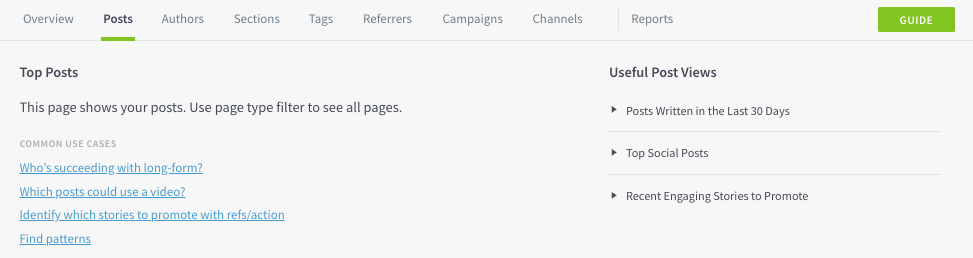
Still unsure of how to get the answer you need or need a source of inspiration? Parse.ly’s customer success team can help! Email your success manager or support@parsely.com with any questions.
Comparing your site’s traffic to network traffic with Currents
This one isn’t a time-saving tip, but something we think will be useful in the coming year. All Parse.ly users can compare their own site traffic to our network traffic, making it easy to see if there are differences in trends of how people find your technology or business content versus how people are finding technology or business content across the internet.
See more on how comparing and benchmarking your site to our network.