Network Syndication tracking: Improving on multi-site analytics
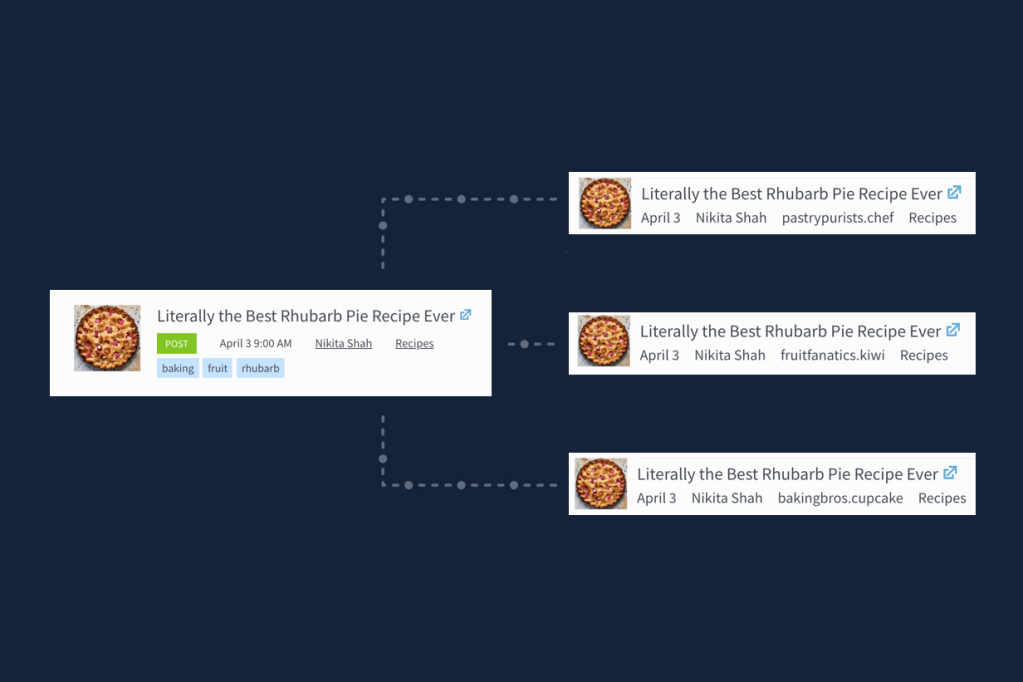

Publishers like Conde Nast and Gannett know that syndication is a good way to reach new audiences. It’s common sense to share an article about a rocket launch originally published on a tech-focused publication with the readers of a more science-focused publication.
But when it’s time to measure the impact of reposting an article, things get murky. It’s a pain to manually aggregate the metrics for the same content across multiple sites. With Parse.ly’s new Network Syndication tracking, this frustration is a thing of the past.
If you operate multiple sites, you should already be using Parse.ly’s Network Rollup and Site Groups for a top-down view of your content performance. Now, Network Syndication tracking shows how your network can multiply the reach of any single article.
What does Network Syndication tracking look like?
To find syndicated content, use the Syndication filter when you’re looking at a Network Rollup or Site Group in Parse.ly. Select Syndicated to see only syndicated content. Choosing Local will show articles that have not been syndicated.
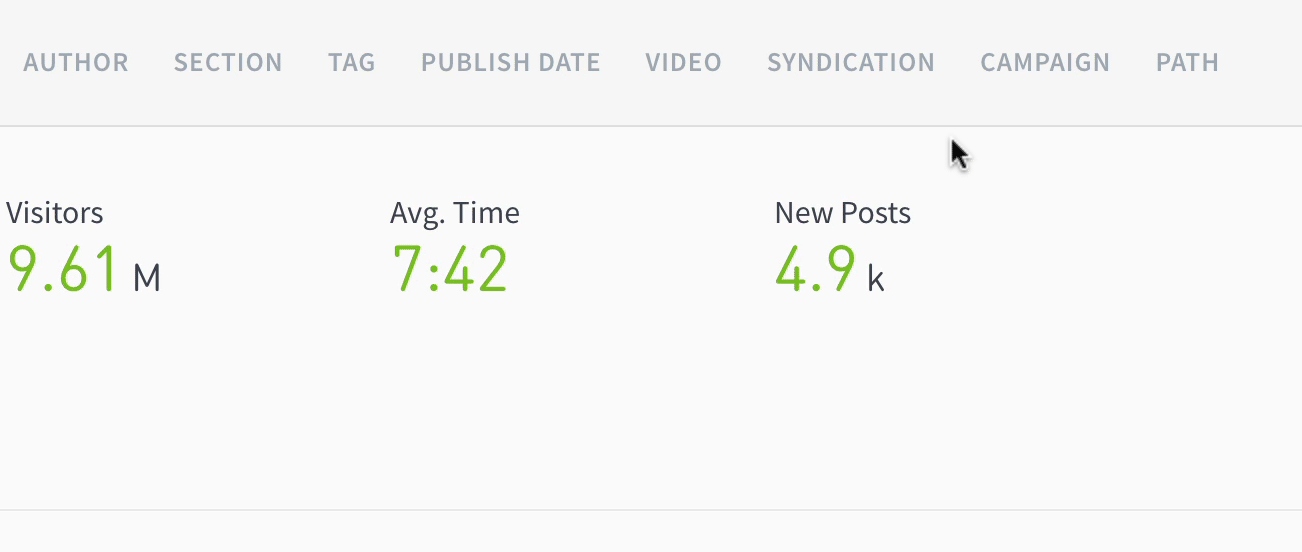
Syndicated articles have a “+” in the domain field. The “loop” icon indicates if the article is the original.

In the image above, “+3” shows that the article was syndicated to three sites after originally being published on originalsite.com.
If you click into an article, you’ll see a section titled “Content Syndication,” which displays every domain that published this article.
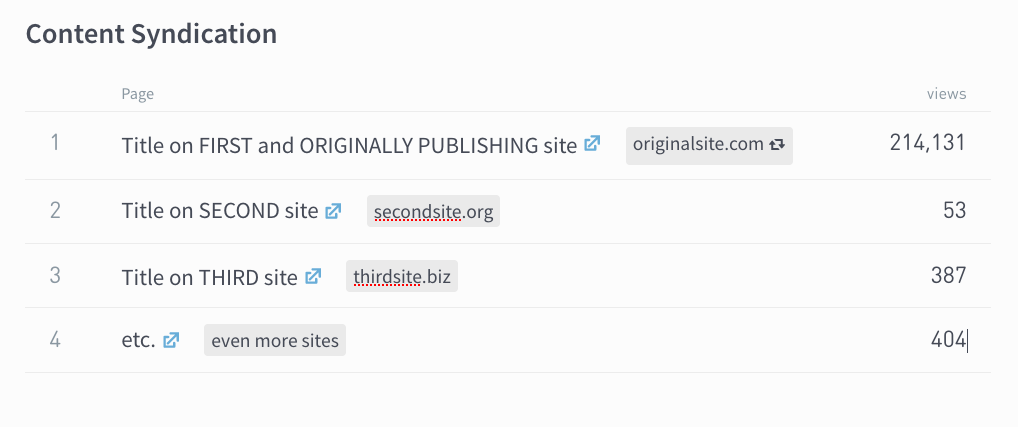
How do I get Network Syndication tracking?
Syndication is available for free to all of our customers who operate a network of sites. You’ll need to make a change to the metadata you send Parse.ly for Network Syndication tracking to work.
Here’s how to get set up:
- Send an email to value@parsely.com. We’re here to help!
- Add a metadata field that establishes a “network canonical URL.” Read more on that in our Network Syndication technical documentation.